the exmon Blog
It’s not just about data.
The world of data is a big one, and it’s full of opportunities. That’s why we’re here—to help you navigate it, and make the most of your data.
Do you want to know how to find the right data? Do you want to know how to use your data to make better decisions? Or do you just need some tips on how to implement a data governance system? We’ve got all that—and more! If you’re ready for some actionable advice on how to leverage your company’s data, then keep reading.
- View all
- Customer stories
- Finance
- Industries
- Manage
- Manufacturing
- News
- Other
- Product
- Transport and logistics
- Use Cases
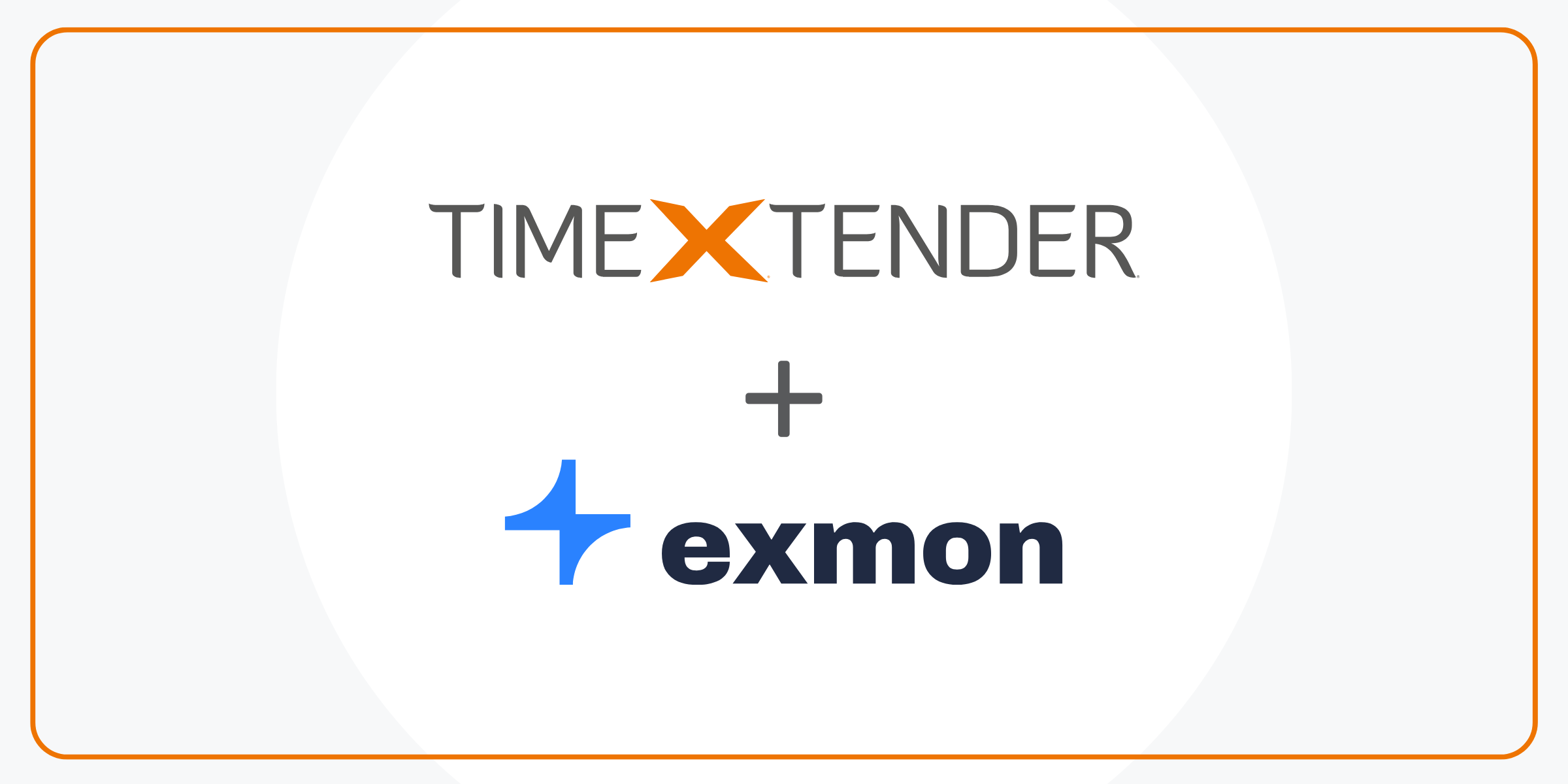
Exmon Software Becomes Part of TimeXtender Family
Exmon Software has announced its acquisition by TimeXtender, marking a significant milestone in its growth and innovation journey. This…

How Manufacturers Can Streamline Data Management Across Manufacturing and Logistics
In modern manufacturing and logistics, data is the key to success. Efficient data management sets leaders apart. Welcome to…

The 10 Best Healthcare Data Management Software for 2023
The healthcare industry stands at the crossroads of innovation and responsibility. Every diagnosis, and every treatment, hinges on data.…
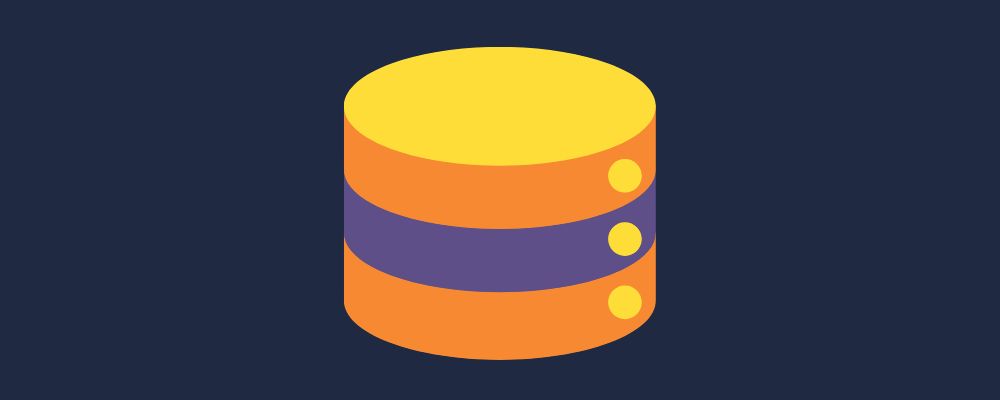
Exmon & Azure
Combine Your Exmon Monitoring Platform With Azure With more and more companies realizing that the health of their business…

Microsoft Master Data Services vs Exmon Data Management
With many different options for data management available in the marketplace, deciding which is the best solution for your…

Innovative Approaches to Data Management in Finance: Leveraging Technology for Better Insights and Less Risk
In today’s financial landscape, data isn’t just an asset, it’s the currency of success. The finance sector is increasingly…